We have migrated our PPMS installation to an authentication via Shibboleth on Friday October 3rd.
The information below provides an overview of the current registration, login and account management procedures. As we transferred more than 600 accounts, there may be some hiccups and glitches during the process. The most obvious change for existing users is the login page: users with a UniBonn ID will log in with their 'Uni Bonn credentials', while all other users will use their familiar 'PPMS credentials'.
In the hopefully rare case that you experience login problems ...
For internal users (Uni-ID, @uni-bonn.de): If you cannot log in via Shibboleth, DO NOT reset your Uni-ID password. It is possible that there is still a discrepancy between your Uni-ID and your user-ID in PPMS. Please contact us and we will fix it.
For external users (no Uni-ID): Try the password reset link in PPMS and follow the instructions below. If this does not work contact us.
This is the first version of our Quick Start Guide. It will be optimised based on your questions, comments and feedback. You can find our contact information below, so please feel free to contact us.
PPMS Portal Information
Quick Starting Guide
Find some information about registration, on-boarding and account management. We are constantly updating the information, due to the feeback we get.
Group Management
Some more details on how to handle invoices and accounts as a group or financial account manager.
How to start
Once you got an overview of all core facilities we operate, you will find on the PPMS portal the core facilities, that already use Stratocore PPMS for booking and management of instruments and services.
You will need an account for access. To create an account follow the instruction for registration given below. Keep in mind that you should have your group leaders/group manager contact information and a corresponding account number for invoicing at hand.
Your submitted data will undergo a quick review before your account is activated. In the mean time you can already contact the core manager of the core facility, to arrange further steps to get access to instrumentation or to submit samples.
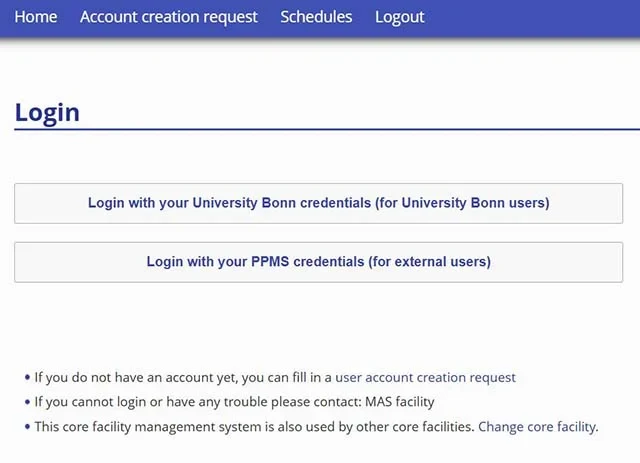
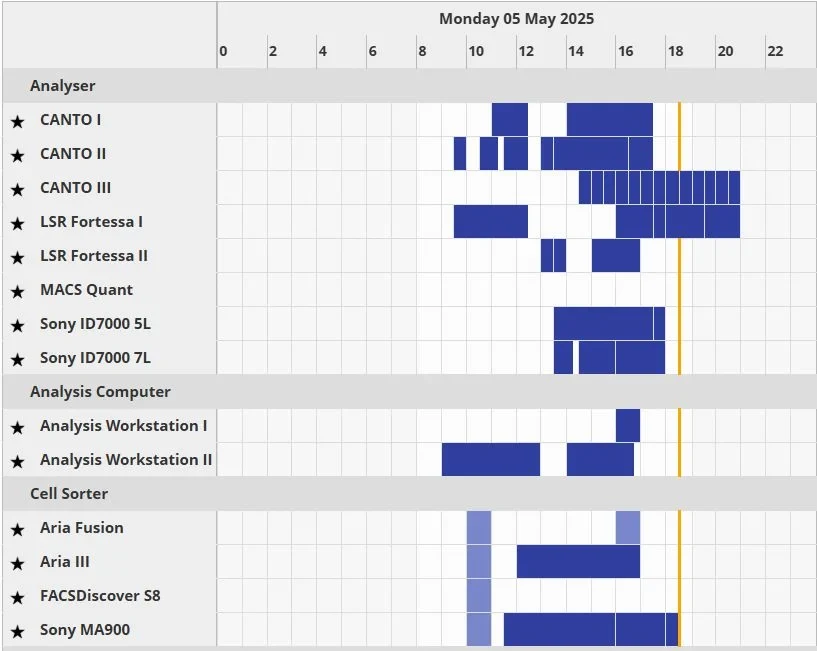
While you work
Once you are logged in you can choose the MyPPMS page from the drop down menue in the header that shows you all of your activities across the platforms. And your Profile in the menue bar provides you all the information associated with your account (group, e-mail, phone number, finances, documents)
In case you forgot your password, you can manage your password request yourself, using the services of the HRZ or PPMS.
For some instrumentation you will need to setup a mobile app for authentication on your smart phone to log onto the aquisition computers.
And as we invoice regularly, it might happen that you have to update your financial account information. And it might be, that there is already a group manager appointed for your group that can do this for you.
Request Stratocore PPMS user account
Request Stratocore PPMS user account creation or use an existing Stratocore PPMS account.
Each user (faculty, staff, student, or finance admin) will need to request an account in Stratocore PPMS. Each user account in Stratocore PPMS allows access to all facilities in Stratocore PPMS – users who have previously created an account for another facility do NOT need to create another account.
For users having a Uni Bonn ID
- Go to Stratocore PPMS start page https://ppms.eu/uni-bonn/start. Select the core facility you want to have access to. Keep in mind, that you have to only register once, for using all facilities in the list.
- Find the user "account creation request" in the menu of the page
- At the PPMS user account creation form. Select the option “Your institution is University Bonn”. You will be directed to the Uni Bonn Shibboleth log-in screen.
- Log in using your Uni Bonn credentials (UniID). You will be redirected to the PPMS form with some more questions.
Enter your details on the PPMS user account creation form:
• First Name
• Last Name
• Phone Number
• *Please note, the fields for email and login will be prepopulated based on your Uni Bonn Login – please DO NOT change these fields. - Group: Select your group from the drop down menu. If your group is not listed, please create it using the additional form by clicking "My group is NOT in the list"and follow the instructions shown in Group Creation Request
For external users
Fill out the Creation Form: Enter your personal information, including your full name, email address, phone number, account number and group.
Email: Use your university or work email address (e.g. @dzne.de). No private email addresses.
Phone: Enter your phone number in the correct format (e.g., +49 228 12345678 ).
Password: Choose a password following the instructions.
Group: Select your group from the drop down menu. If your group is not listed, please create it using the additional form by clicking "My group is NOT in the list" and follow the instructions shown in Group Creation Request
Submit the form: Once all information is entered, submit the form for approval
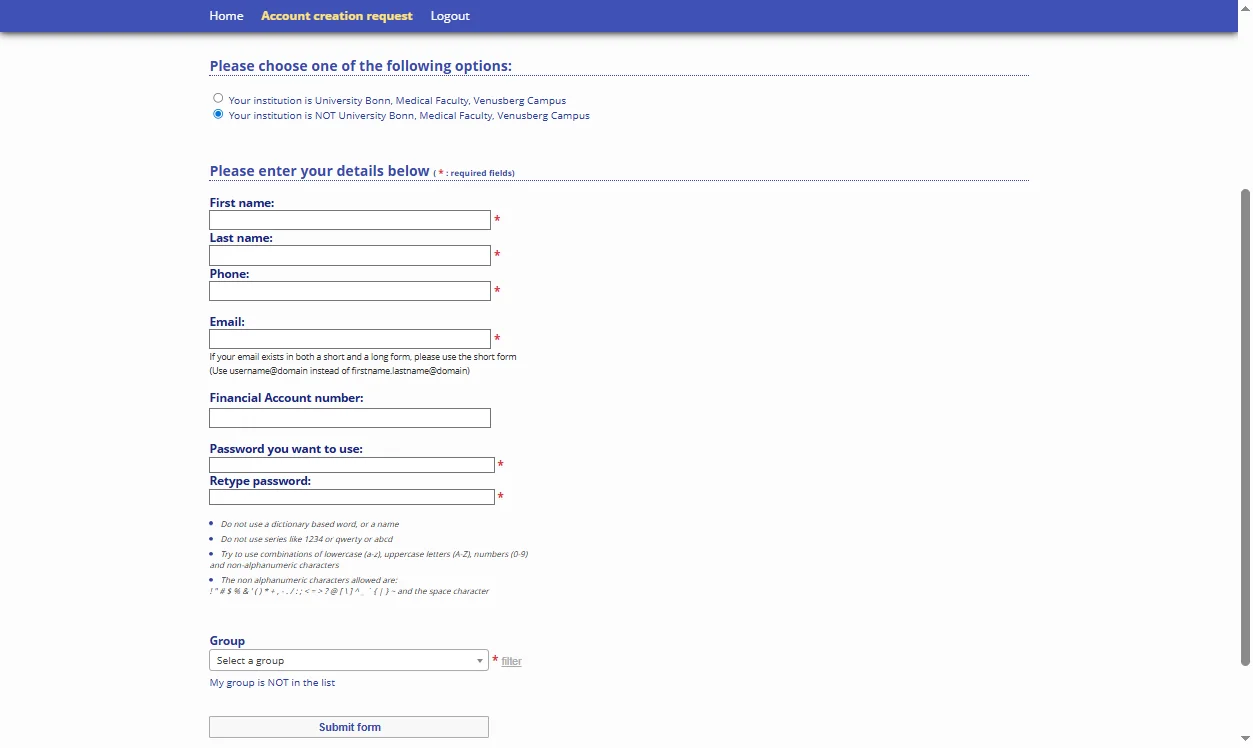
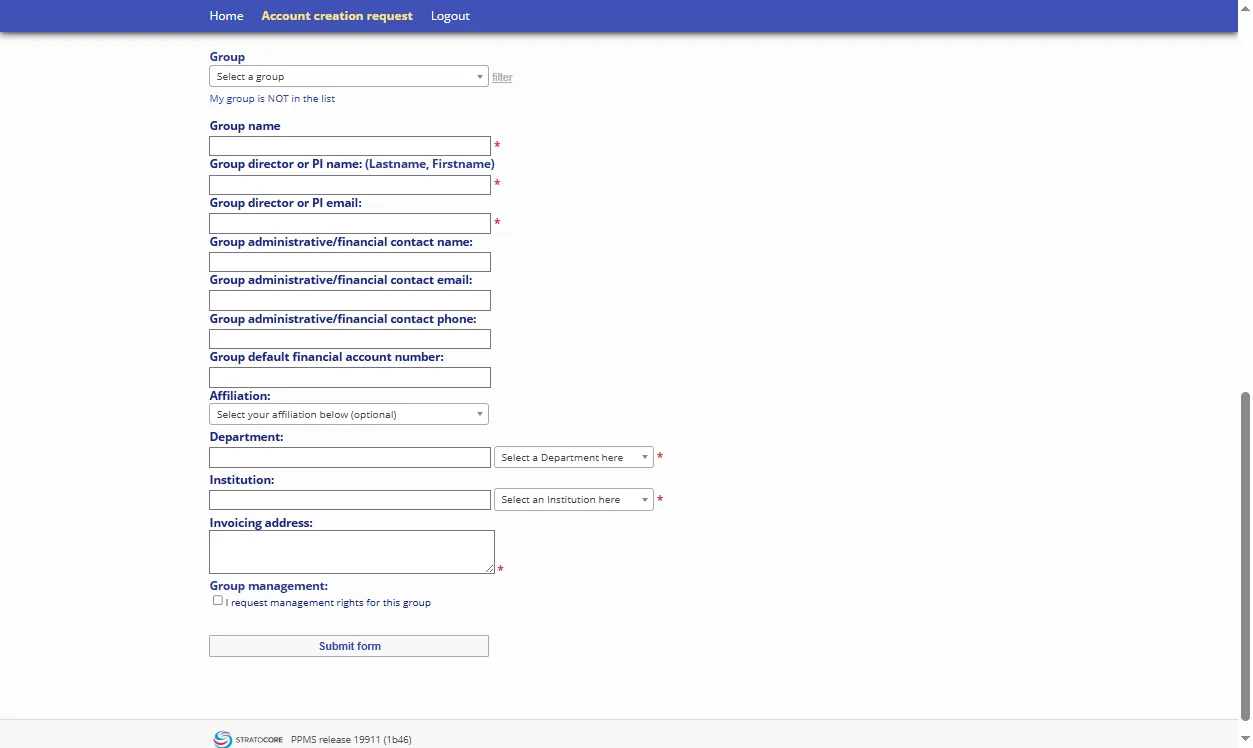
Group creation request
Fill out the Creation Form: Enter your group’s information. The following are mandatory:
group name, group director, email address, account number, affiliation and department.
Group name: Always “AG Lastname”.
Group director: Lastname and Firstname of the group’s director or PI.
Email: Use the corresponding university or work email address (e.g. @uni-bonn.de or @ukbonn.de or @dzne.de). No private email addresses.
Group Affiliation: Select between
Department: Select a department (faculty). Check if the department already exists in the list before adding a new one. Do not use abbreviations.
Invoice Address: The invoice address is required to ensure accurate billing.
Internal : There is no section to add an address. The core facility might ask you separately for correct billing address.
External : It is mandatory to add an address where the invoice is sent.
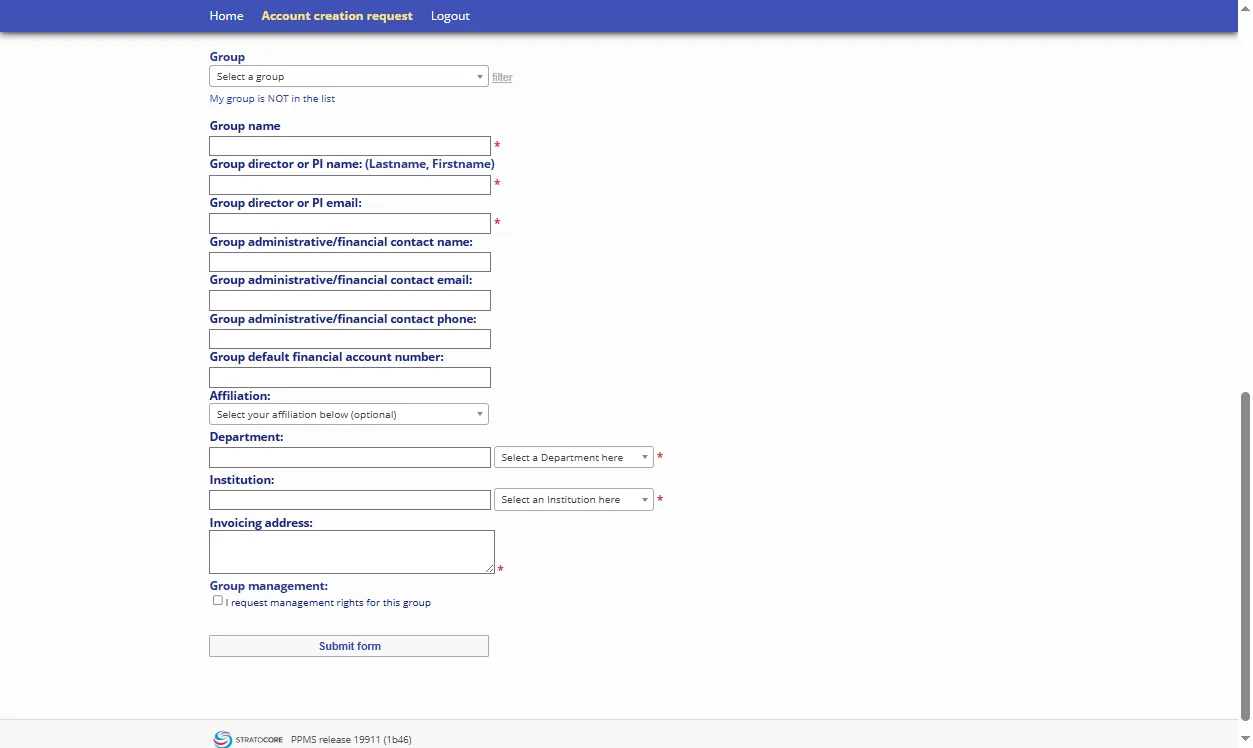
Password Reset
For users with Uni Bonn credentials (UniID)
There is an easy possibility to set a new password for your UniID andregain your access to PPMS via Shibboleth. Follow the instructions given by the Uni Bonn HRZ on this web page. But remember, password recovery is only available if you provided and verified a private email address via the GOsa identity management of the university Bonn.
You will receive a password recovery message to your private email address.
Please enter your Uni-ID and the character string.
For external users (DZNE, University Clinics)
- From the log-in page, below the log-in section, select the link within the bulleted option “If you do not remember your password, you can follow these instructions“
- Enter your PPMS username (email)
- Click Send a reset code to my email address. An email will be sent to you with a validation code (code will be valid for 24hours)
- Open email titled “PPMS mail: PPMS password reset confirmation“. If you do not see an email in your inbox, please check your spam folder
- Follow the link provided in the email (alternatively, copy the code provided in the email, return to the log-in page, and repeat step 1)
- Enter the code in the text box “Or, if you already have a reset code, please enter it below“
- Select Reset my password
- Enter a new password
- Select Change password
- Return to the log-in page and log-in with your new password
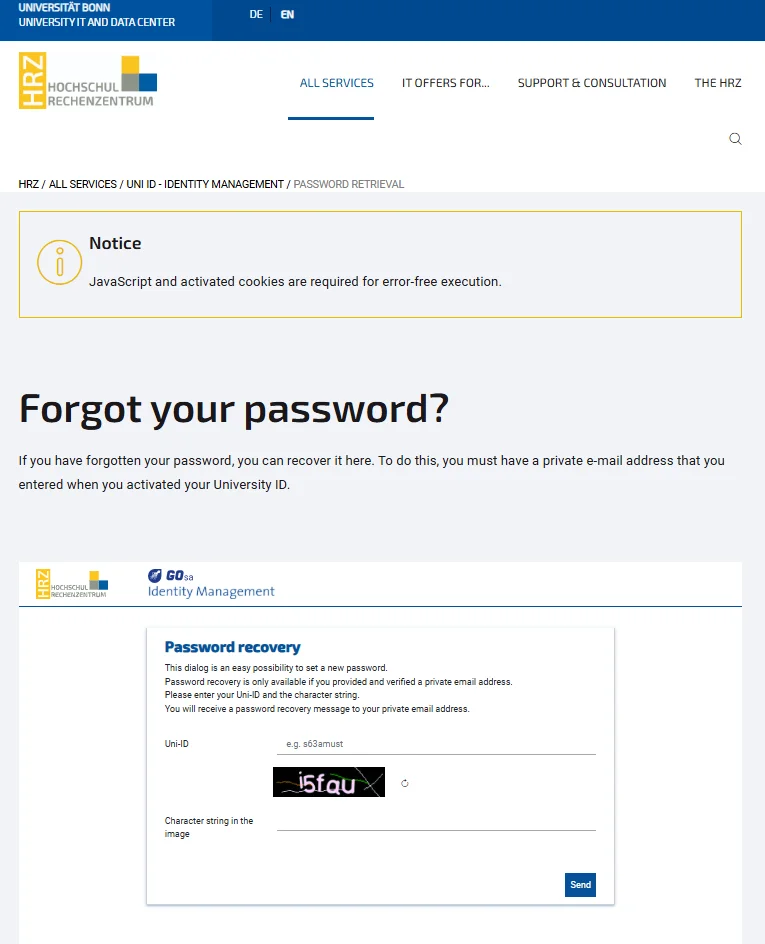
Authenticator/TOTP
How to initially setup the Usage Tracker or TOTP (time-based one-time password) authentication for the login on instruments in the core facilities?
Some of our instruments will aks you to log on, to book certain systems and to track the real usage of the corresponding instrument. To enable an authentication independent on where you are on the campus we use a tracker that is based on a Time-based One-Time Password algorithm (TOTP/RFC6238) instead of passwords to authenticate users. You will be required to set up a compatible TOTP mobile app on your smartphone (see Downloads below) before being allowed to book and use this instruments. And it is best to do this before you start using the instruments.
A. Visit your profile on the booking system website
Go to https://ppms.eu/uni-bonn/?MCF and login with your login credentials. Select "Profile" (see User Profile step 1) in the navigation bar and click on "Setup or configure code-base authentication and 2-factor login" (see User Profile step 3).
B. Read and follow the instructions on the configuration page (see image 2)
If you do not have an authenticator app installed yet, download and install one that suits you and works on your mobile phone (see QR code setup step 2).
Scan the QR code with the authenticator app (see QR code setup step 3 / image 4).
Select the option for "Regular login (password or single sign on)" (see QR code setup step 4)
Enter the 6-digit code from the authenticator app (see image 5) in the field "Submit an code provided with the application" (see image 2 step 5)
Press the button "Complete configuration" (see image 2 step 6)
You have successfully finished the initial setup for TOTP authentication (see image 3).
C. You are ready to login at the corresponding computers on the instrument
| 2FA Authenticator (2FAS) | Google Play (Android) | App Store (Apple) |
| Google Authenticator | Google Play (Android) | App Store (Apple) |
| Microsoft Authenticator | Google Play (Android) | App Store (Apple) |
| Red Hat FreeOTP Authenticator | Google Play (Android) | App Store (Apple) |
User Profile
QR Code Setup
How to change financial accounts
Core Facility services are invoiced quarterly. Therefore, a valid financial account has to be connected to each user profile. From time to time, financial accounts have to be changed, especially if Core Facility services are paid by third party funding, which is limited to a certain amount and by the funding period. Within PPMS, users can request the change of the financial account to be used for billing of Core Facilitiy services. Here you will find a detailed description how to request the creation and use of a new financial account.
Go to https://ppms.eu/uni-bonn/login/?pf=1 and login with your PPMS credentials. Select "Profile" in the navigation bar (see image 1, step 1) and scroll to section "Financial Account Information" (see image 1 step 2).
Here, you can view your current default financial account number in use and - if available - other financial accounts you are authorized to use.
A. Change of default financial account numbers
!!! Attention: The change of the default financial account number affects bookings on all PPMS Core Facilities used! If you want to use different financial account numbers for different Core Facilities or projects, please continue with section B !!!
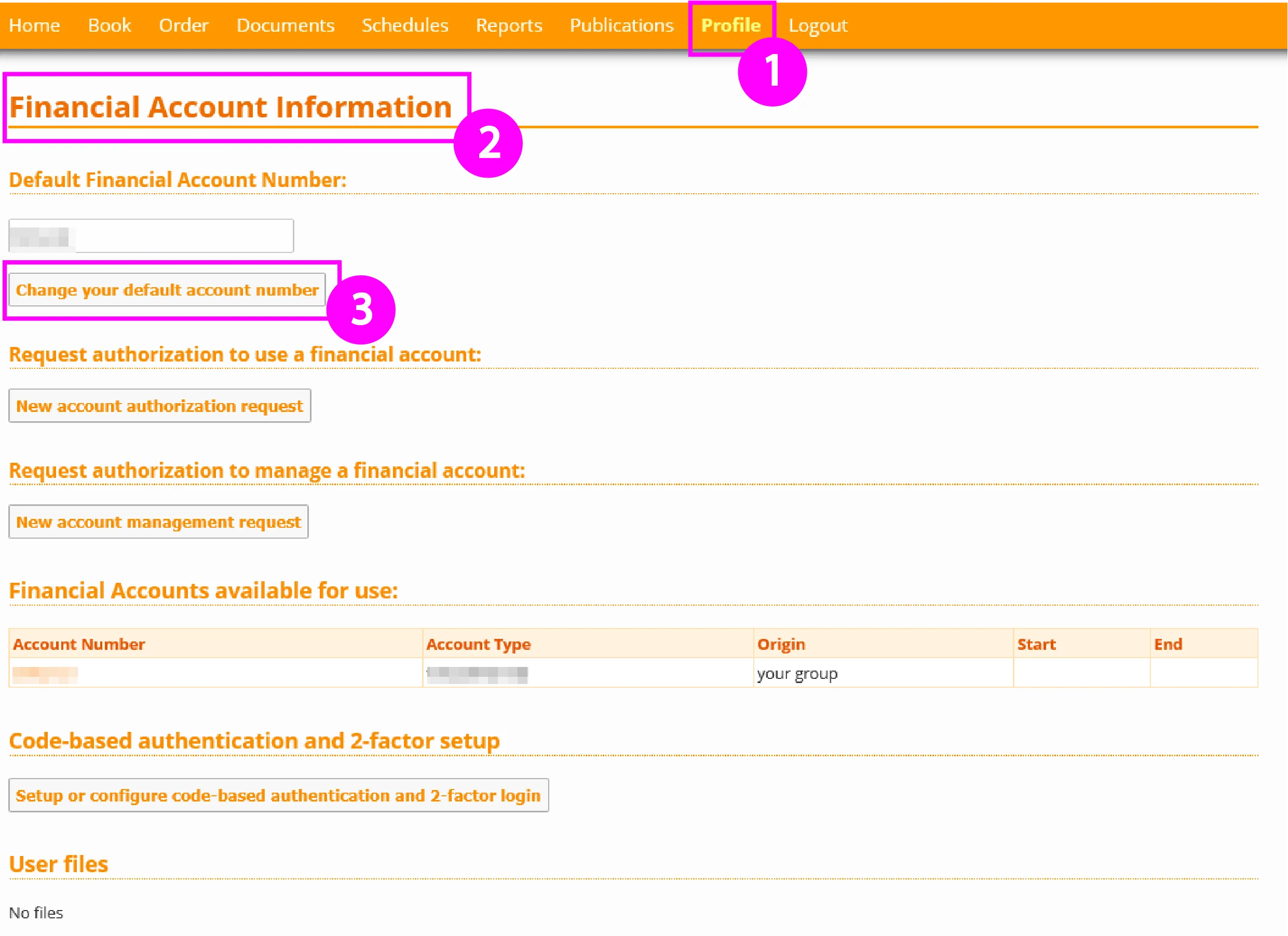
Select "Change your default account number" (see image 1 step 3), enter your PPMS password (see image 2 step 4) and click on the text field "Please enter the new account number" (see image 2, step 5). A new windows opens up.
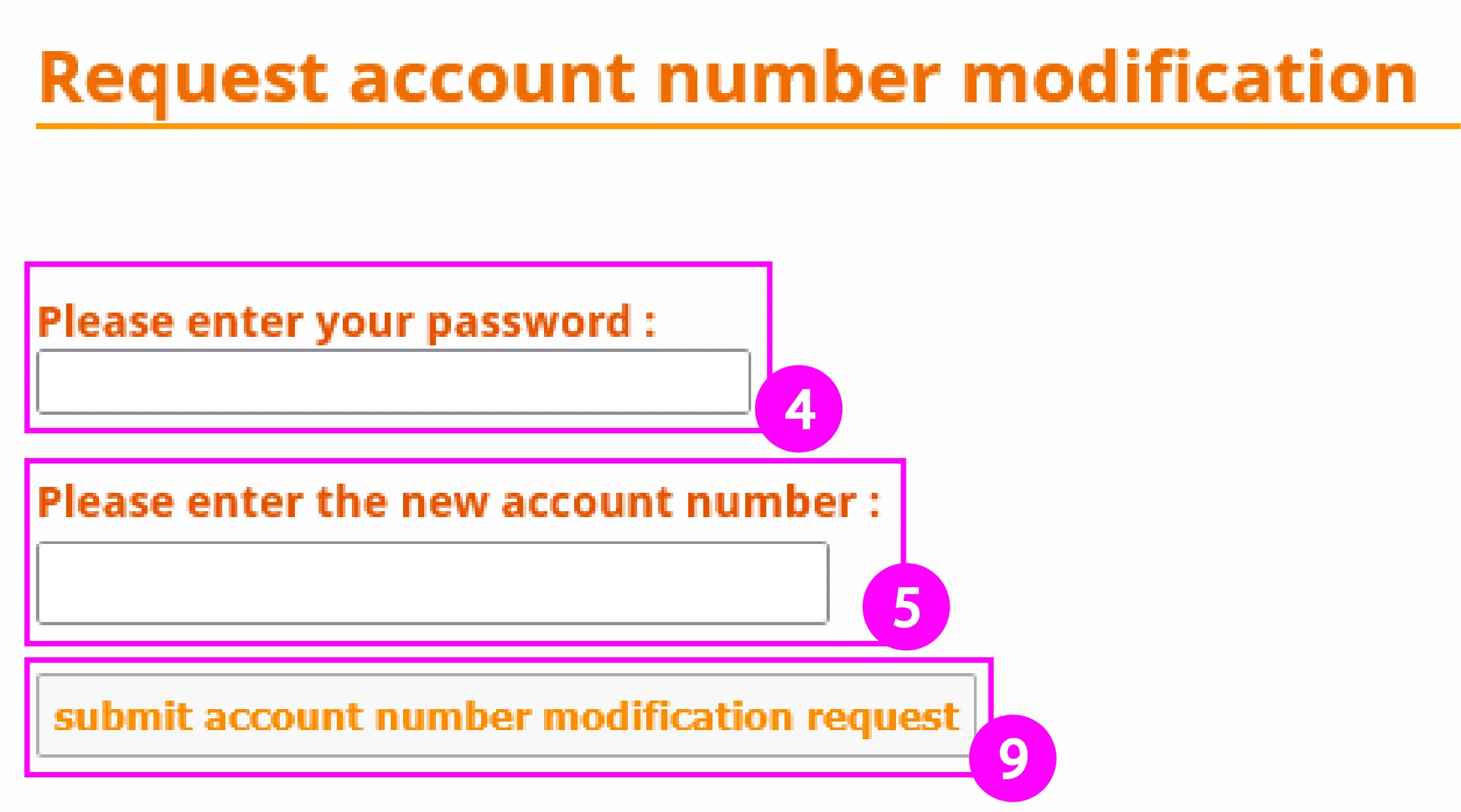
Select an account type from the dropdown menu (see image 3, step 6). The following account types are available for UKB groups:
| Account type | Syntax |
|
UKB budget (cost centre of PIs or institutes) |
9XXXXX (six digits, the first must be a 9) |
|
UKB third-party funding (e.g. DFG, Bonfor) |
X-XXX.XXXX (one letter, minus, three digits, dot, four digits) |
| Uni Bonn budget | 10C-xxxxx-xx-xxxxxxxx (as an example) |
| Uni Bonn third-party funding | 52C-xxxxx-xx-xxxxxxxx (as an example) |
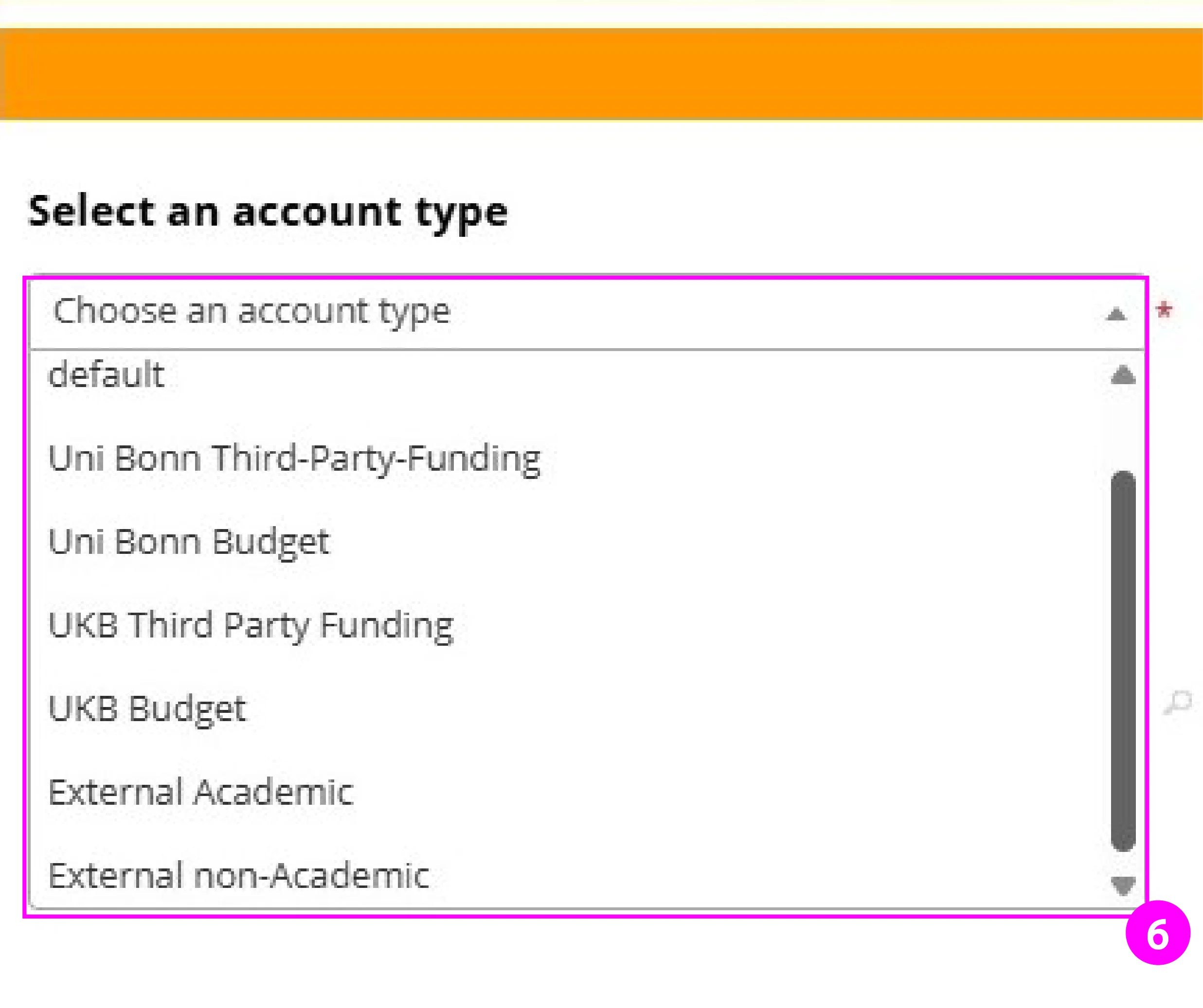
Enter the new account number to be used (see image 6 step 6). If the account number is in the system already it will appear in the dropdown menu. Select the appropriate account number, save changes (see image 6 step 7) and submit the account number modification request (see image 4 step 8). If the account number is not in the system, select "Create this new account" (Image 6 step 6a). A new window opens up, fill in all required details and save changes (Image 7 step 6b-c). You will be redirected to the previous window. Continue with steps 7-8.
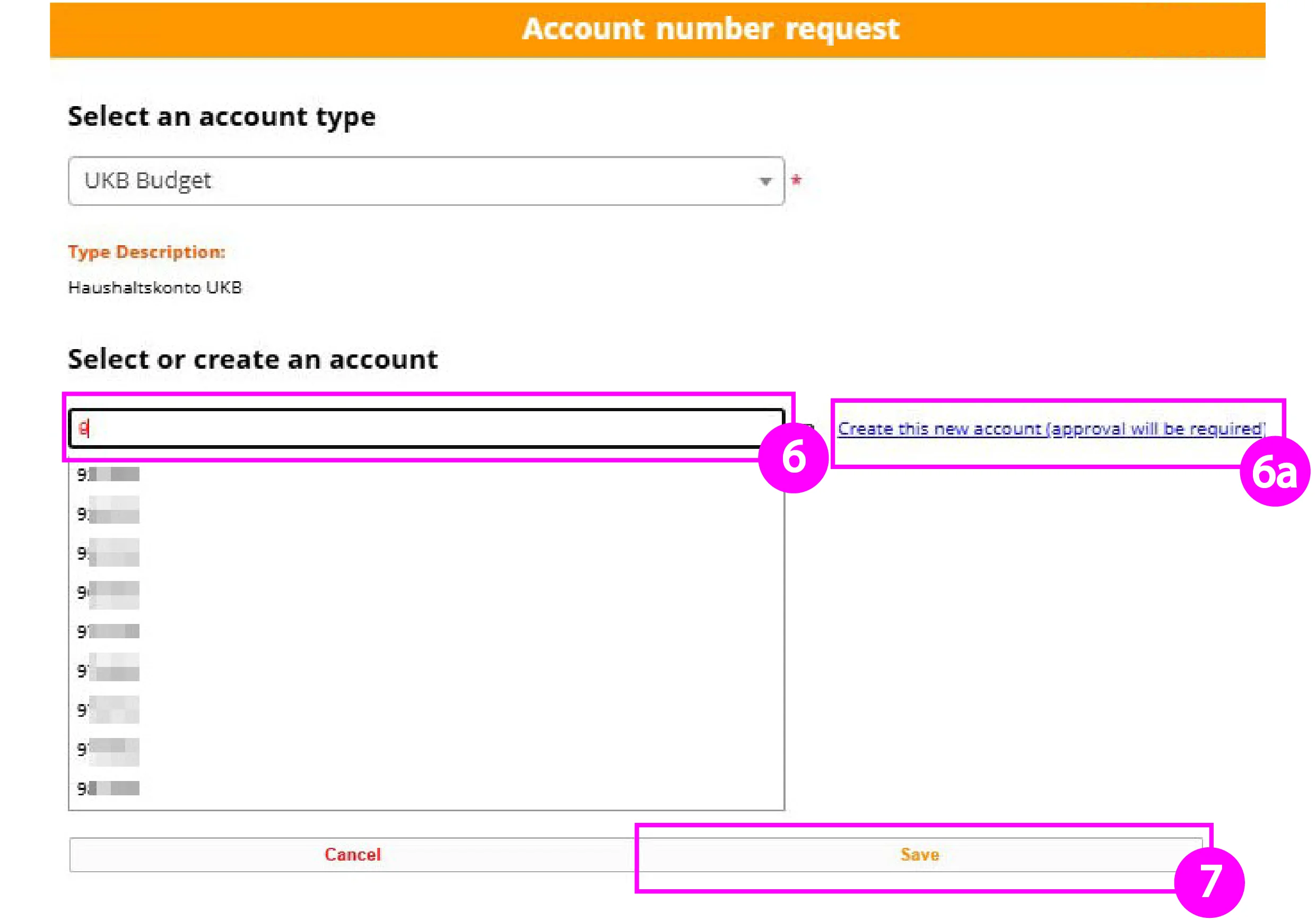
Both, account modification requests and account creation requests will be reviewed by a PPMS administrator. You will receive an e-mail notification whether your request was approved or declined.

B. Account authorization request
With the authorization to use different financial accounts, users can decide individually for each booking, which financial account will be charged for the booked service. This enables the use of different accounts on different PPMS facilities or projects.
Go to https://ppms.eu/uni-bonn/login/?pf=1 and login with your PPMS credentials. Select "Profile" in the navigation bar (see image 6, step 1) and scroll to section "Financial Account Information" (see image 6 step 2). To request a new financial account select "New account authorization request" (see image 6, step 3). A new windows opens up.
The following steps are identical to the procedure described in section A (images 3-5).
Account authorization requests will be reviewed by a PPMS administrator. You will receive an e-mail notification whether your request was approved or declined.
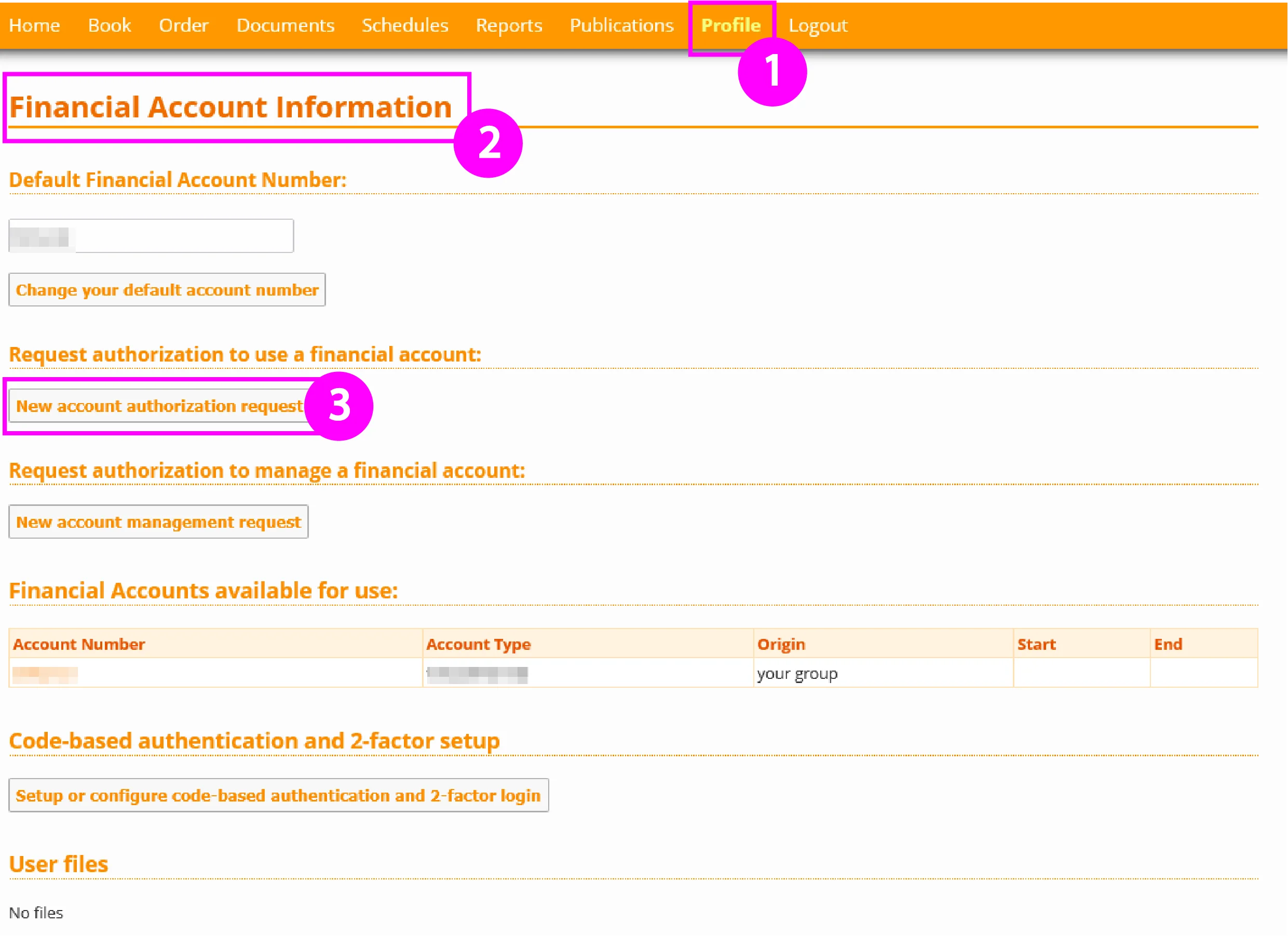
C. Account management request
Account management rights will be only granted to group managers and the owner of a given PSP element or cost centre. Account management rights enable users to change account details (e.g. funding period, description) and provide authorizations for financial accounts to other group members. You will find details how to apply for management rights here.
How to use PPMS as a group manager
Fees for Core Facility services are invoiced quarterly. For internal users, payment is automated via internal accounting ("interne Leistungsverrechnung"). External users will receive invoices that must be settled independently. Group managers and PIs can view, proof and validate generated draft invoices before being forwarded to the finance department. Changes of financials accounts can be done at any time, either for the whole group, certain group members or projects. The following guide gives an overview of the PPMS functionalities for group managers.
A. Validation of draft invoices
Go to https://ppms.eu/uni-bonn/login/?pf=1 and login with your PPMS credentials. Select "Group / Account management" in the navigation bar (see image 1 step 1) and scroll to section "Draft invoices" (see image 1 step 2).
Separate draft invoices are generated for each Facility and each account number used. Group managers, administrative contacts and PIs are notified by e-mail once a new draft invoice is available. Select the draft invoice of interest (see image 1 step 3) and you will get a detailed overview of the invoiced services.
Previous invoices can be accessed via the section "Final invoices".
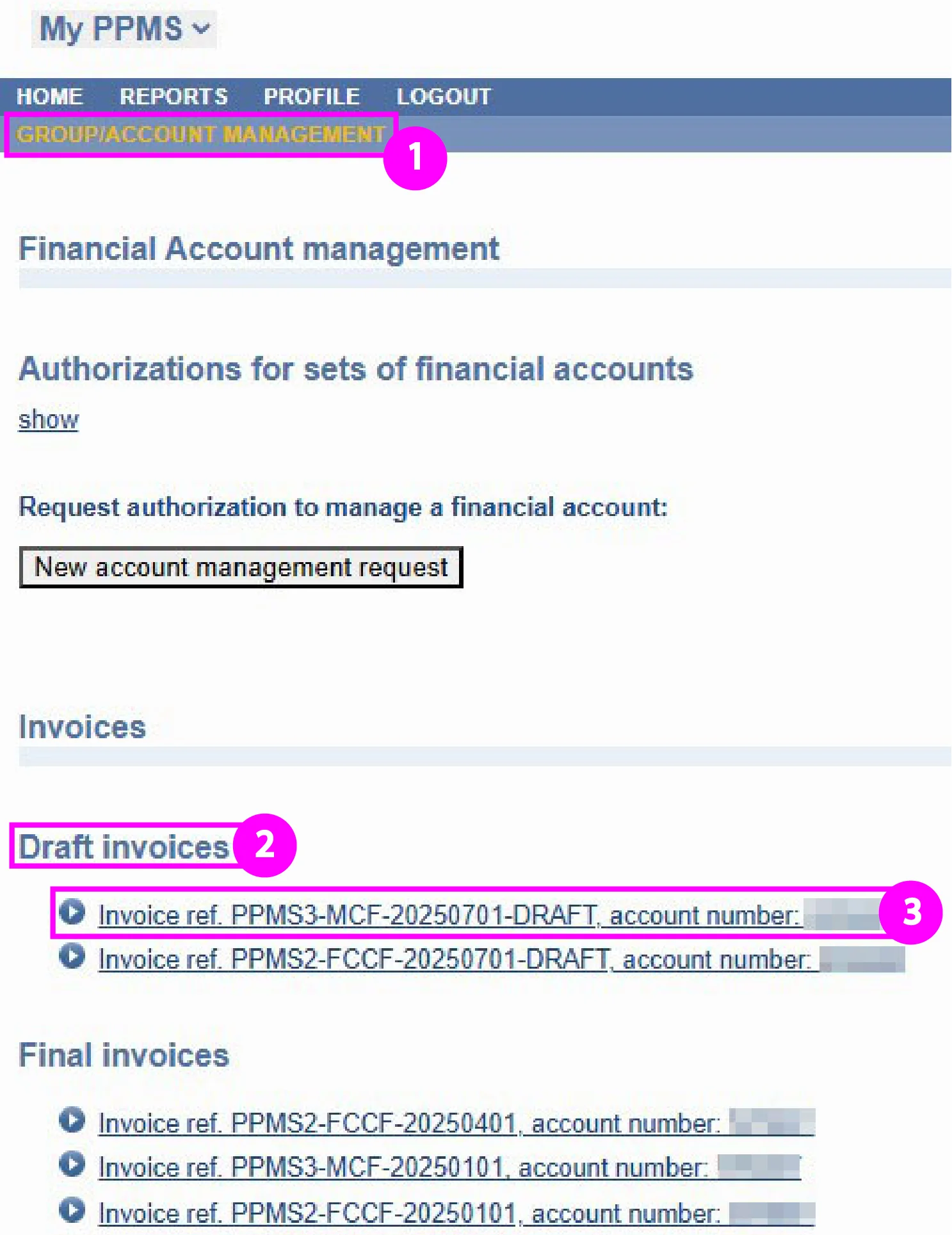
B. Change of financial accounts
From time to time, financial accounts have to be changed, especially if Core Facility services are paid by third party funding, which is limited to a certain amount and by the funding period. Within PPMS, group managers can change the financial accounts of the group members and assign different financial accounts to individual group members:
Go to https://ppms.eu/uni-bonn/login/?pf=1 and login with your PPMS credentials. Select "Group / Account management" in the navigation bar and scroll to section "Group and Users" (see image 3 step 1).
You can view all active and deactivated user accounts of your group as well as the financial accounts attached to their profiles.
Usually, the default account number of a group is the cost centre of the PI and should not be changed!
To change the account number of a user, choose the user from the list and select "change" (see image 3 step 2).
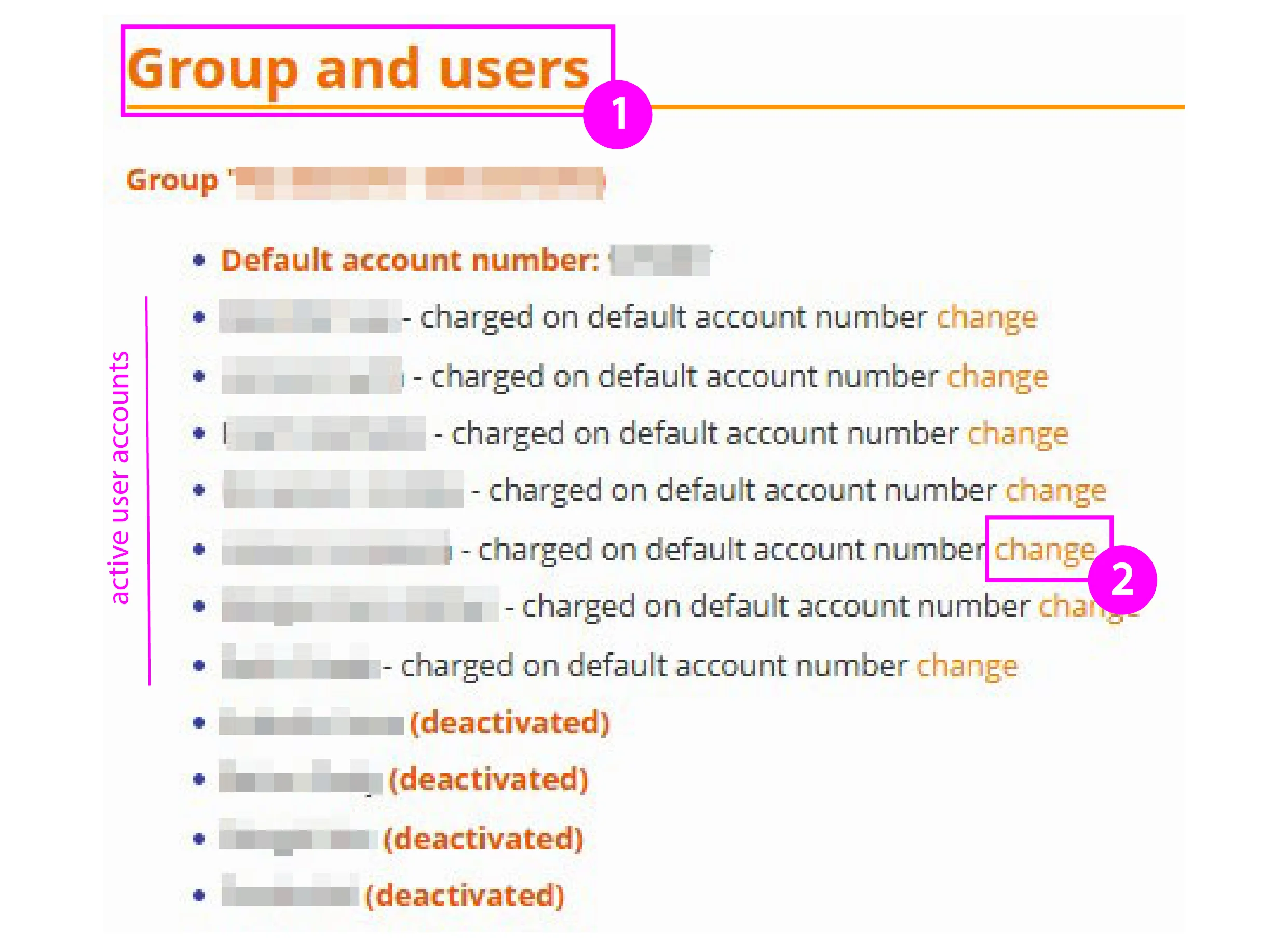
Please check whether the cost centers / PSP elements indicated in the draft invoice are correct and - in the case of PSP elements - have the necessary coverage. In the case of uncovered PSP elements, the cost centers of the working group / institute assigned to the users will be charged in agreement with the Dean's Office.
If the invoice is correct, please confirm the draft invoice by selecting "Accept this draft invoice" (see image 2, step 4).
If you would like to change the account to be charged, please continue with section B.
Please find the dates and deadlines for the upcoming invoicing periods attached. Changes of financial accounts received after the given deadline cannot be considered for the given invoicing period.
Table 1: Dates and deadlines 2025/26
| quarter | draft invoice availability | deadline feedback | |
| Q3/2025 | September 22nd | October 3rd | |
| Q4/2025 | December 12th | January 2nd | |
| Q1/2026 | March 24th | April 8th | |
| Q2/2026 | June 24th | July 7th |
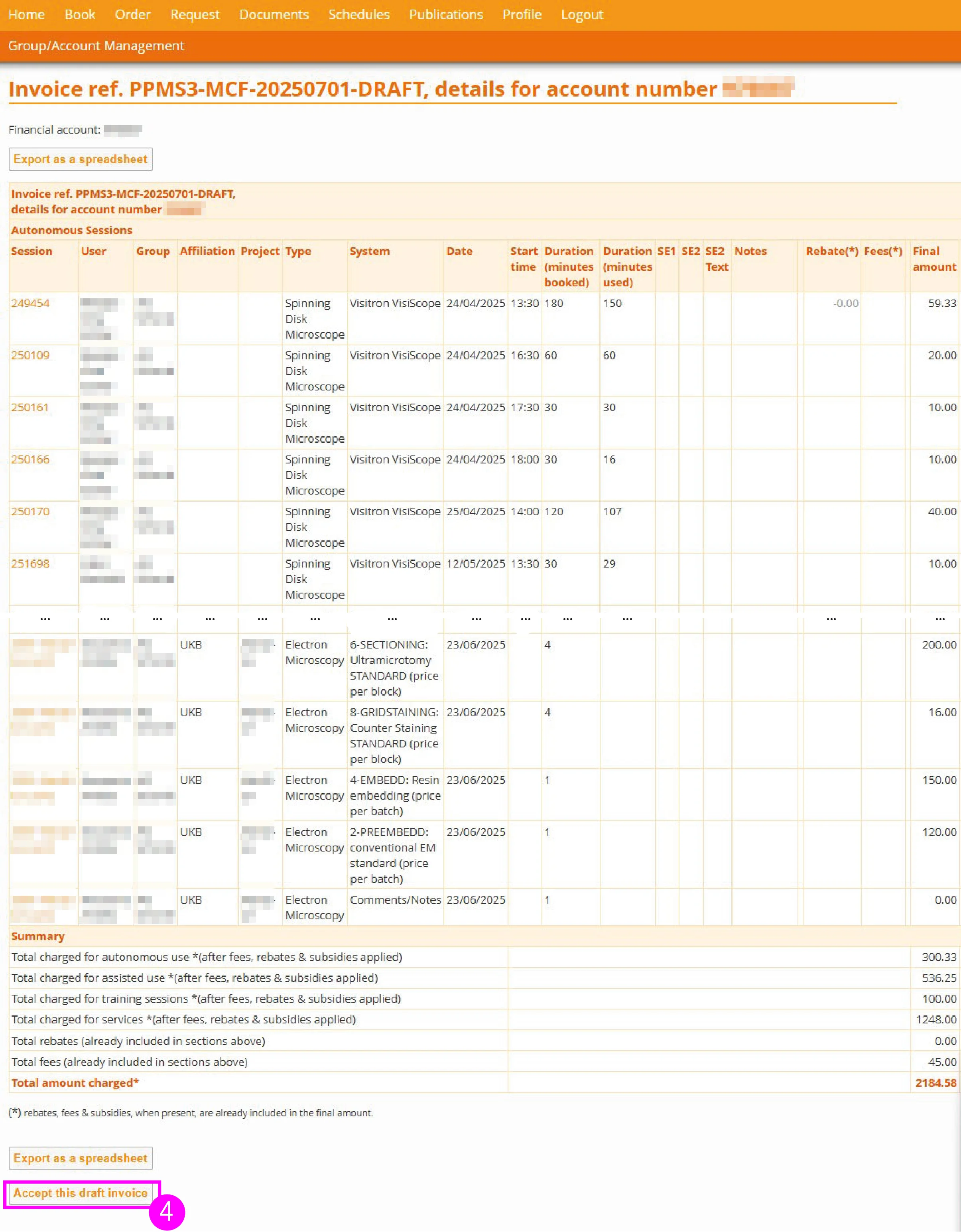
Enter your PPMS password (see image 3 step3) and click on the text field "Please enter the new account number for [name]" (see image 3, step 4). A new windows opens up.
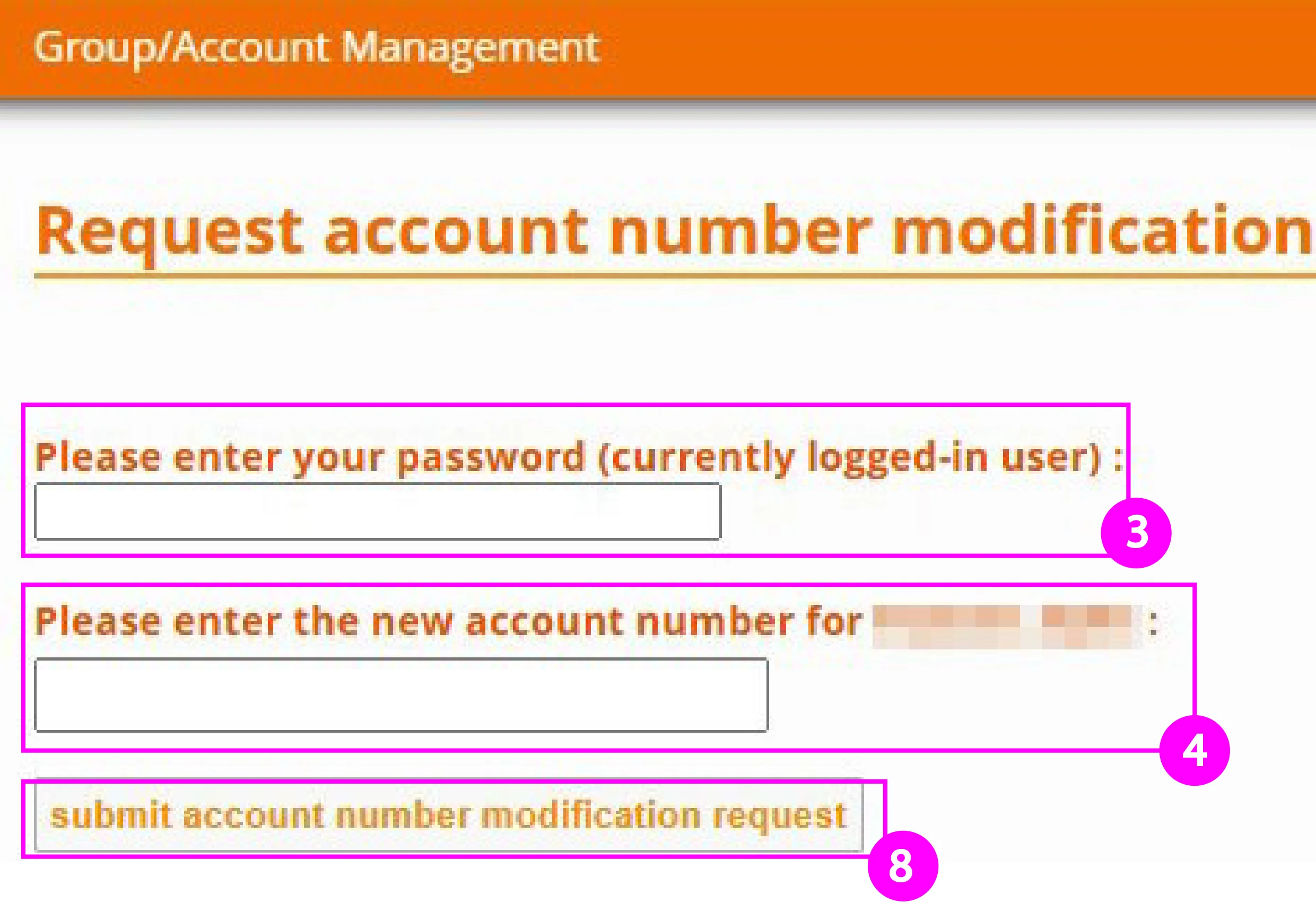
Select an account type from the dropdown menu (see image 3, step 5). The following account types are available for UKB groups:
Table 2: Account types
| Account type | Syntax |
|
UKB budget (cost centre of PIs or institutes) |
9XXXXX (six digits, the first must be a 9) |
|
UKB third-party funding (e.g. DFG, Bonfor) |
X-XXX.XXXX (one letter, minus, three digits, dot, four digits) |
|
Uni Bonn budget |
10C-xxxxx-xx-xxxxxxxx (as an example) |
|
Uni Bonn third-party funding |
52C-xxxxx-xx-xxxxxxxx (as an example) |
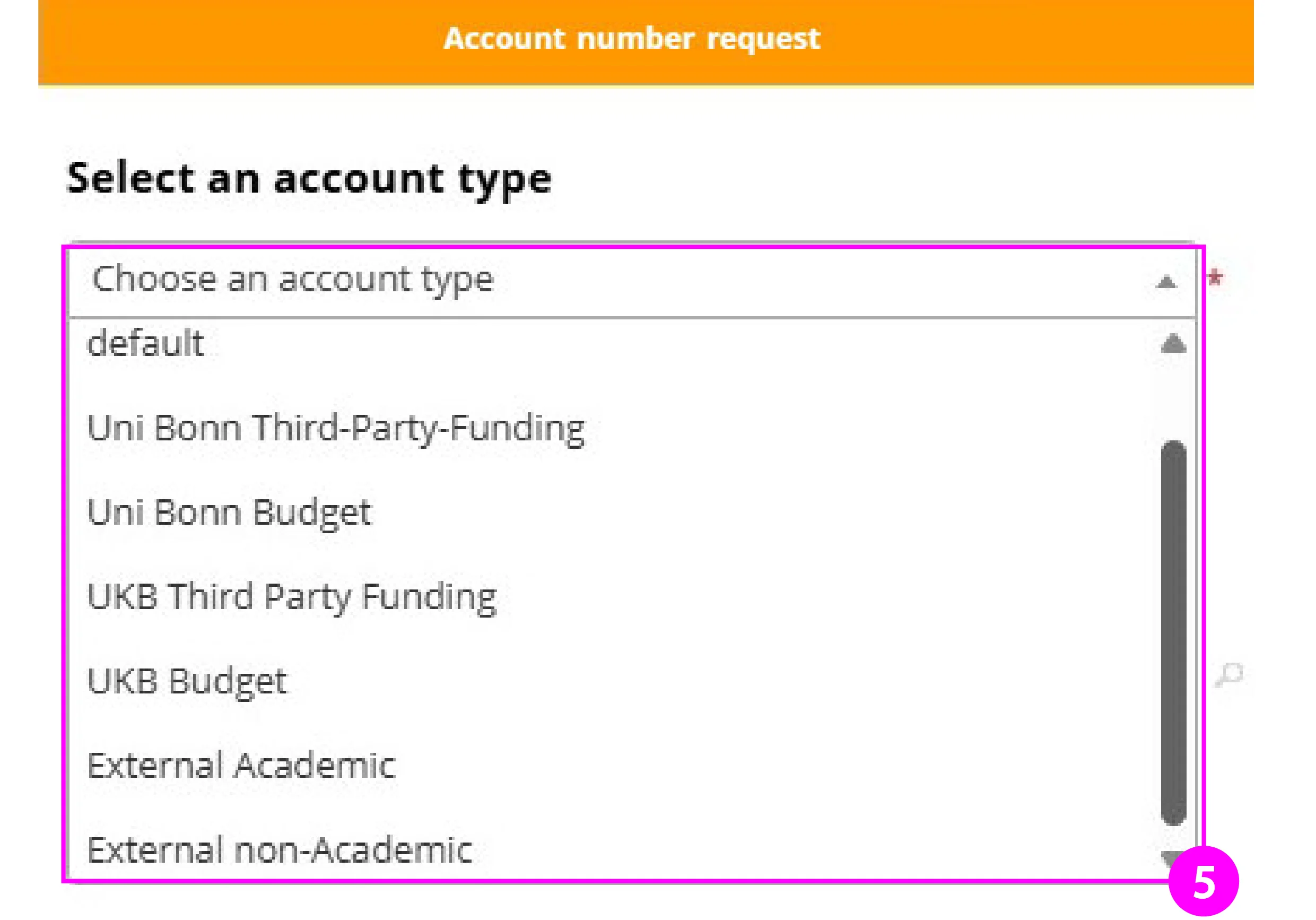
Enter the new account number to be used (see image 4 step 7). If the account number is in the system already it will appear in the dropdown menu. Select the appropriate account number, save changes (see image 4 step 8) and submit the account number modification request (see image 2 step 9). If the account number is not in the system, select "Create this new account" (Image 4 step 7a). A new window opens up, fill in all required details and save changes (Image 5 step 7b-c). You will be redirected to the previous window. Continue with steps 7-8.
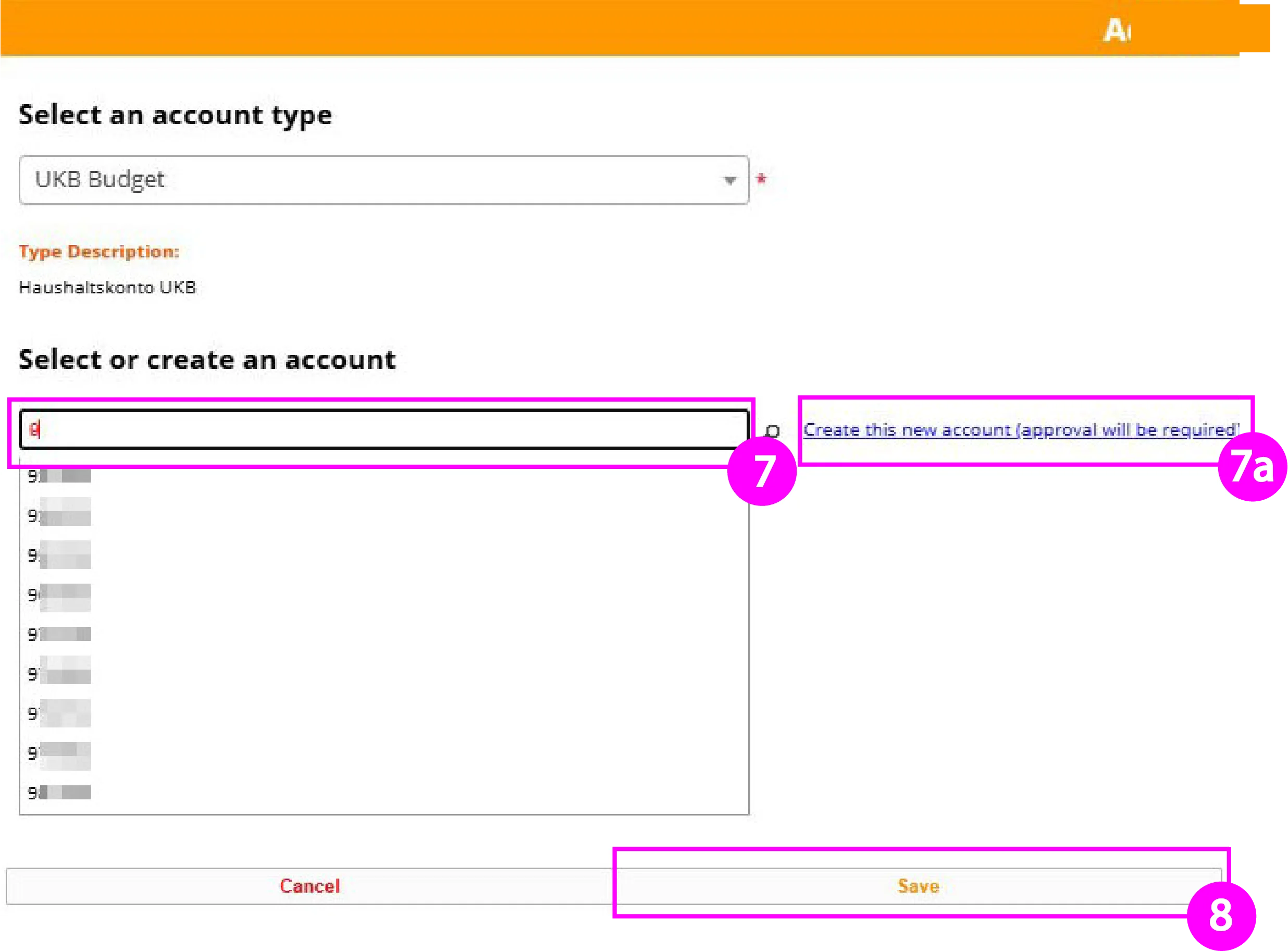
Both, account creation requests and account authorization requests will be reviewed by a PPMS administrator. You will receive an e-mail notification whether your request was approved or declined.
!!! Attention: The change of an financial account affects bookings on all PPMS Core Facilities used !!!
Group managers can apply for further account management rights to change account details (e.g. funding period, description) and provide authorizations for financial accounts to group members. With this, group members can be authorized to use a financial account only for bookings on a specific Core Facility or a specific system. To request management rights, please continue with section C.
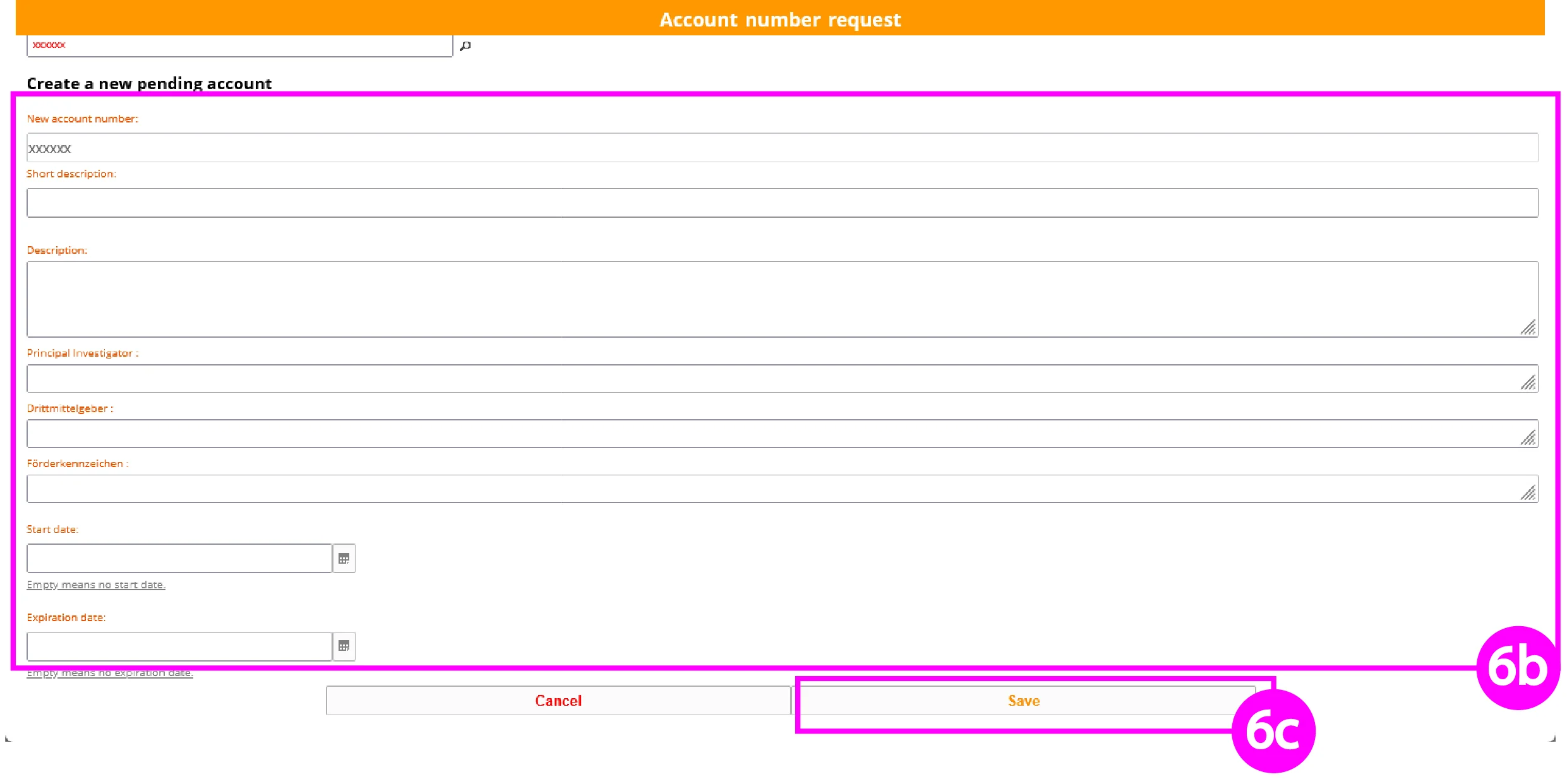
C. Account management request
Go to https://ppms.eu/uni-bonn/login/?pf=1 and login with your PPMS credentials. Select "Group / Account management" in the navigation bar (see image 9 step 1), scroll to section "Financial Account Management" and select "New account management request".
The following steps are identical to the procedure described in section B (images 5-8).
Account management requests will be reviewed by a PPMS administrator. You will receive an e-mail notification when your request was approved.
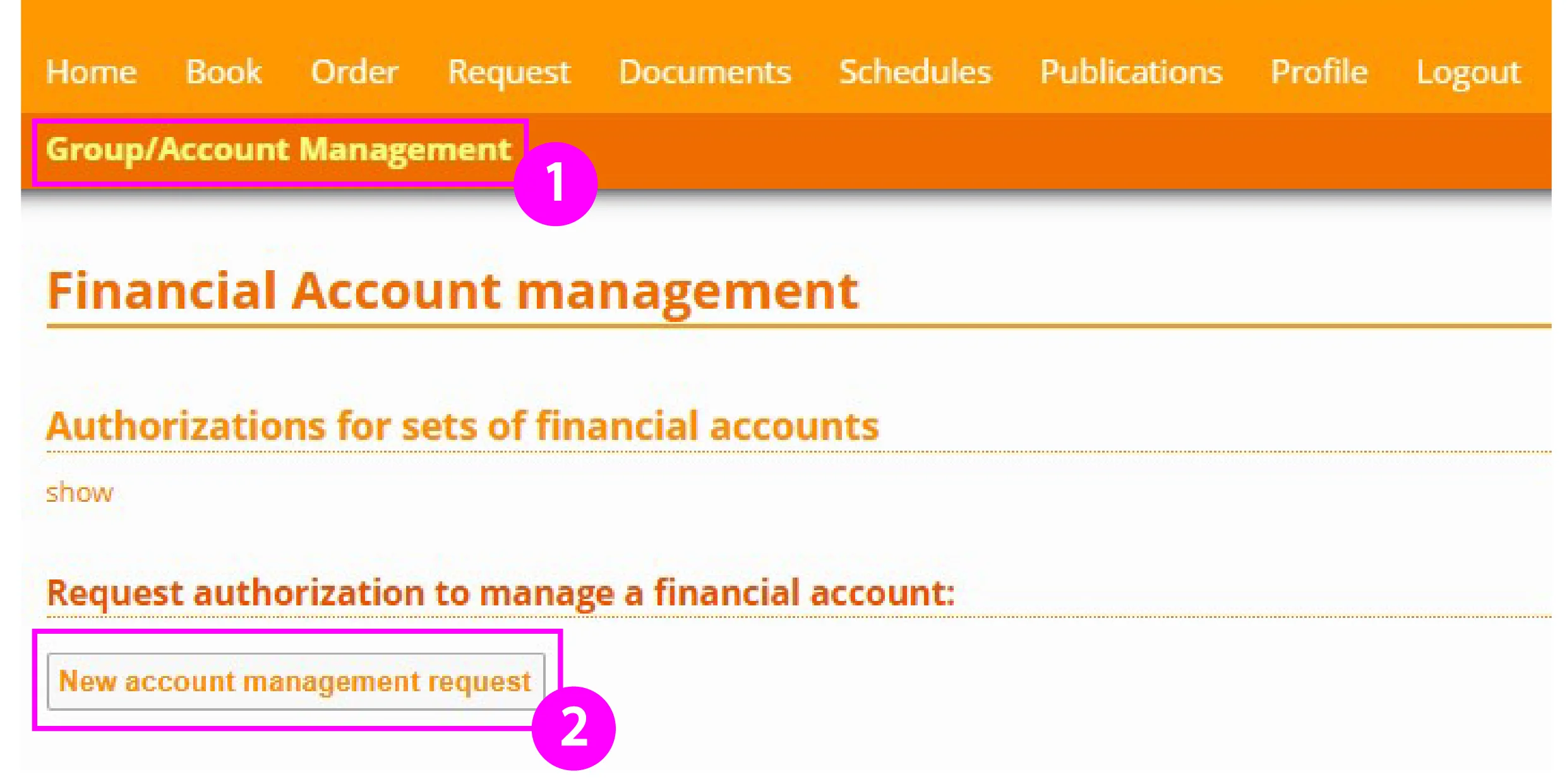
Contacts
Simon Schneider
Venusberg-Campus 1
53127 Bonn
Elmar Endl
Poppelsdorfer Allee 47
53115 Bonn